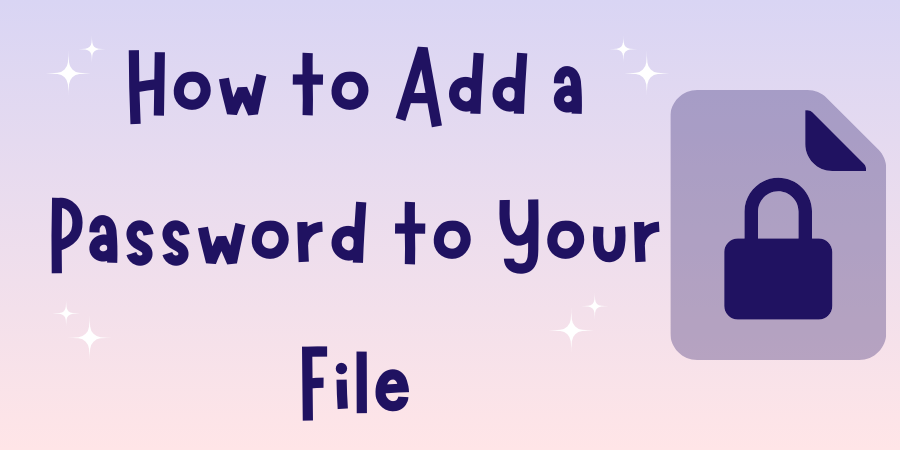
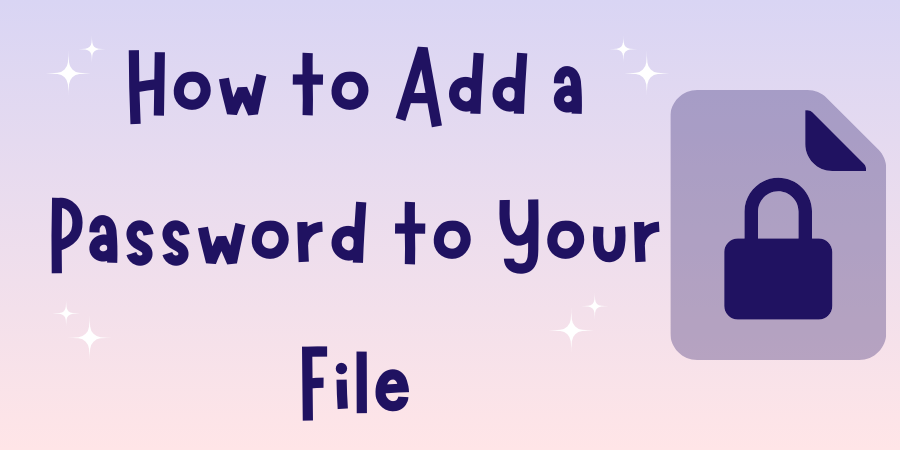
How to Add a Password to Your File on Sharing.lol
Sharing files securely has never been easier! If you're looking to add a password to your files on Sharing.lol, this quick guide will walk you through the steps. With a few clicks, you can ensure that only users with the correct password can access your shared files.
Step-by-Step Guide to Add a Password to Your File
-
Access the Dashboard: Log in to your Sharing.lol account and navigate to your file dashboard, where all your uploaded files are displayed.
-
Open File Settings: Locate the file you want to protect with a password. Click on the Settings icon (typically represented by a gear icon) next to the file.
-
Edit File Details: In the menu that appears, select Edit Details. This will open a screen with various options for customizing your file.
-
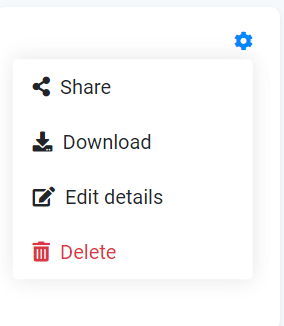
-
Enter Your Password: In the Password field, you’ll notice it’s currently empty. Here, you can type in your desired password to restrict access to this file.
-
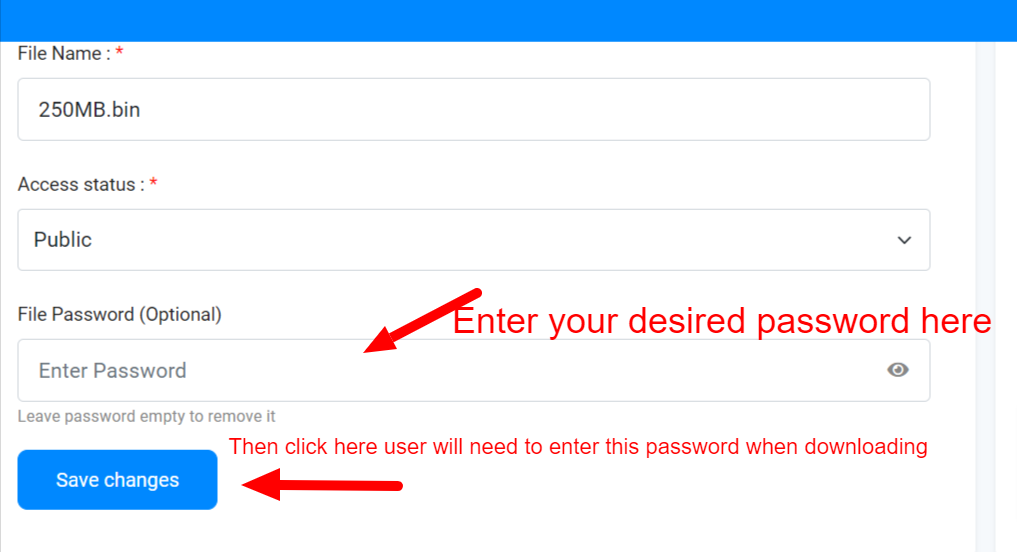
-
Save Changes: After entering your password, click on Save Changes. Your file is now password-protected!
How It Works for Others Accessing Your File
Once your file is password-protected, anyone trying to access it will be prompted to enter the password you set. This added layer of security ensures that only authorized users can view or download the content.
Benefits of Password-Protecting Your Files
- Enhanced Privacy: Protect personal or sensitive files from unauthorized access.
- Controlled Sharing: Ideal for sharing work or creative projects that require restricted access.
Adding a password to your files on Sharing.lol is a simple yet effective way to ensure secure sharing. Try it out today for safer, more controlled file sharing!
Popular articles
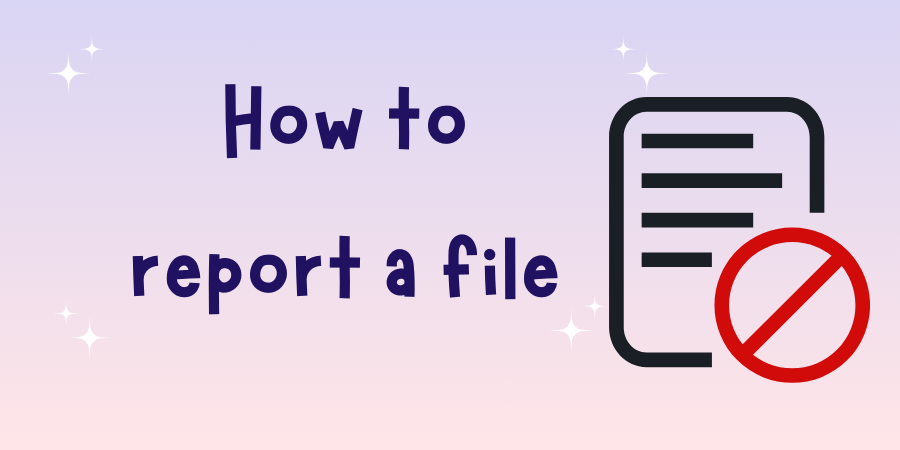
Oct 26, 2024
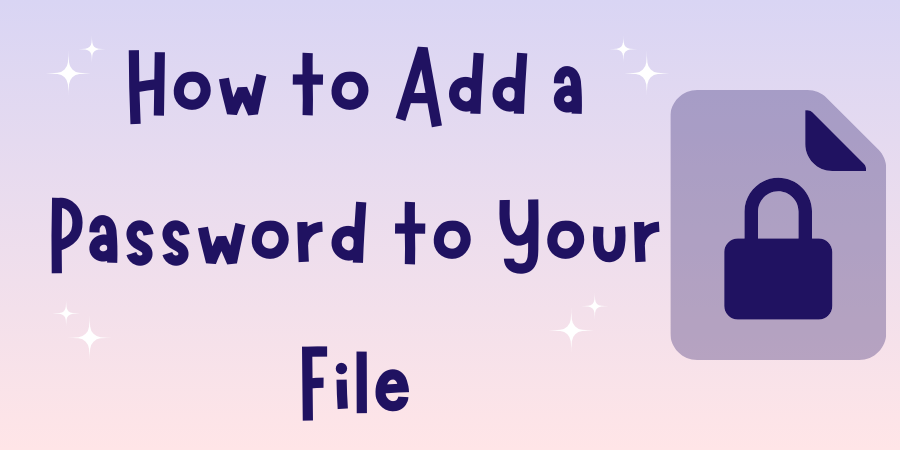
Oct 26, 2024
Categories
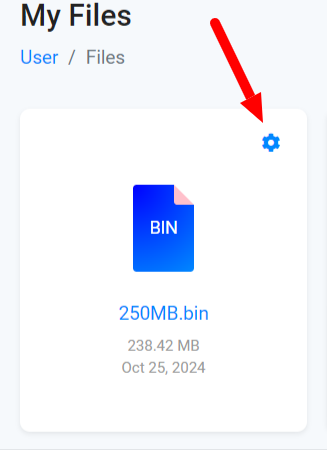
Comments (0)